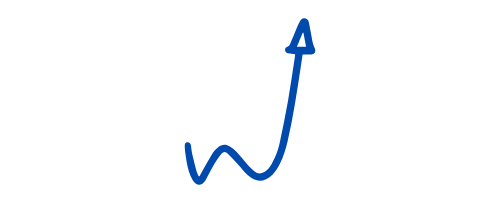Build An Income-Generating Website That Lasts Decades!
Earn online income for a lifetime.
>>Start Now<<
When you decide to migrate your website’s content to another domain permanently or temporarily, you can end up with many of the website’s link broken. This can also occur due to any deficiency in the content files.
That is when users start to encounter 404 errors whenever they click on a link on your website, which not only risks driving them away but can also be detrimental to your SEO performance for reasons that I will clarify throughout the article.
Redirect plugins are made specifically to counter such problems. There are various types of redirects, and I will clarify these too as we proceed, but what you need to know for now is that redirects will help you preserve your search engine ranking, perhaps even increase it, and enable you to deliver to your users.
In this article, I will list 8 of the top redirect plugins and explain the differences between the various types of redirects as I do so.
Best Redirect Plugins
- Redirection
- All 404 Redirect to Homepage
- SEO Redirection
- Forty Four
- Peter’s Login Redirect
- Easy HTTPS Redirection
- Simple 301 Redirects
- Quick Page/Post Redirect
1. Redirection
- https://redirection.me/
- Price: Free
This plugin will help you manage your redirection links quite easily even if you have no idea how the process actually goes.
Redirection is perhaps the most popular and successful redirect plugin for WordPress. There are over 1 million websites that are active users of the Redirection plugin, and you will find it constantly updated, which means that there is a powerful team of developers taking care of its maintenance.
Without having to know anything about Apache or Nginx, you can easily use this plugin to redirect any URL, and you will be allowed to do so with any number of URLs. The plugin can also scan and detect permalinks and redirect URLs automatically without any effort on your part.
Redirection is focused on 301 redirects, which basically transfer the link equity or, in other words, the URL’s search engine ranking power. That way you can redirect users to the new links without losing the work you put into SEO.
The plugin supports conditional redirects. For example, you can choose whether logged out users should be redirected or not. You can also condition it for certain browsers as well as for referrers, which means that users would be redirected if they arrived at a page through a link from another page. Redirection lets you manage all of that from inside your WordPress dashboard.
In addition to all of this, Redirection can help you do an amazing job at tracking your website’s redirects. You’ll get to view the redirects being prompted, and you’ll gain access to information about your website’s visitors, the browsers they are using, and the referrers that brought them to your website. Redirection allows that data to be exported to CSV files.
The plugin will also enable you to effectively track 404 errors so that you can fix them early on, and so not only will it help you set up the redirects, it will also allow you to find the spots where they are needed.
2. All 404 Redirect to Homepage
- https://wordpress.org/plugins/
- Price: Free
All 404 Redirect to Homepage is designed to give you as little options to worry about as possible. You will have the job done within a couple of simple steps.
This plugin is quite simple yet very practical, which is why it is used right now by over 100,000 websites. The plugin basically attempts at detecting 404 errors and pointing them out to you.
Either you manually set up the redirects on these broken links using specific URLs, or you can set the plugin to automatic redirection. In that latter case, the plugin would ask you for a default link, typically your homepage, which it would then automatically embed whenever it detects a 404 error.
In order to preserve your links’ search engine ranking value, the plugin exclusively uses 301 redirects. These transfer over 90% of that value to the redirection link.
3. SEO Redirection
- https://wordpress.org/plugins/seo-redirection/
- Price: Free

SEO Redirect lets you keep track of your 404 errors so that you can solve the issue right away. That way you can maintain a high search engine ranking.
If you’re migrating your content to a new website or doing some modifications to your WordPress directory, then there are a number of reasons for which you should consider this plugin.
For starters, the plugin operates on an extremely simple and intuitive interface that you will find easy to manage your website through. A more important reason is that this plugin supports multiple types of redirects that you will find useful in varying situations. You can choose to implement 301, 302, or 307 redirects.
Here’s a brief differentiation between the three types. You should ideally use 301 for permanent redirects. Basically, when you’ve moved the content from the original link or terminated it altogether for good.
That way you can guarantee that search engines will treat it as almost similar to the original. 302 redirects are typically used for temporarily moved content, which means that if you’re planning to go back to your original links or domain, you should use these instead of the 301 redirects. The last type of redirects, 307 redirects, are best used when the content is moved temporarily and the page is compatible with HTTP 1.1.
The plugin is capable of detecting 404 errors of all types, and you can have it automatically redirect these broken links using any of the redirect types that I just mentioned. You can also do the job manually through your admin panel.
The plugin also allows conditional redirects, which enable you to make the redirects dependent on login status, referrer links, etc. The stats that you receive inside the admin dashboard will let you know when the last redirects occurred on your website, who they were implemented for, and where that visitor found your link in the first place.
4. Forty Four
- https://wordpress.org/plugins/forty-four/
- Price: Free – Personal ($14.99) – Business ($34.99) – Developer ($64.99)
Forty Four can make even the 404 error pages on your website look pleasing to your visitors.
Forty Four is the only plugin with a premium version to appear on this list, and although it is competing with plugins that are mostly offered for free, Forty Four still has a lot to offer that makes it worth the payment. The plugin is very lightweight, responsive, and is also fully compatible with WordPress.
The main function of the plugin is to detect 404 errors and to replace them with 301 redirects. However, before I get into the redirect features, there is a pretty cool feature that deserves to be mentioned. Forty Four enables you to upload backgrounds to be used whenever a 404 error appears to a visitor. You can change the color scheme and all so as to have it match your WordPress theme.
Also, any website’s theme would by default have certain styling schemes and scripts activated that, in case of a 404 error, would become unnecessary and dysfunctional yet would slow down the website since their activation is still a load on your server. The Forty Four plugin does not load these elements.
As for the redirects, Forty Four allows you to add 301, 302, and 307 redirects as well, but as I already mentioned, make sure to use each type in its proper place. In addition to that, the visit log will bring all of the data regarding the 404 error pages visited on your website and the number of times they appeared to a visitor right to your dashboard.
If you decide to use one of the pro bundles, there are extra features that you will receive. Firstly, you will get to upload your logo to the 404 pages. You can also add a pop-up navigation menu to make it easier for users to leave the error page. The pro version also provides you with multiple layout options for the 404 error page, and you get to use any of the 650+ fonts inside the Google Fonts library.
The insights are also more detailed. While the free version only shows you the number of views for each broken URL, the pro version lets you know the timings of the visits, the referrers, the top referrers, IP addresses and user agents. You’ll even get to know what keywords were most used that led visitors to 404 errors so that you can provide your users with the content they are looking for.
In addition to all of these insights, you can add a Google Analytics code to use it in monitoring your URL activity. Finally, the pro version allows you to add custom CSS and JQuery scripts.
5. Peter’s Login Redirect
- https://wordpress.org
- Price: Free

Peter’s Login Redirect can let you manage your website’s redirects by user role, which means that you will be able to target your different types of users with different redirect actions.
Before I get into this plugin’s features, you should know that it’s better to only use it if you have some level of experience with coding and WordPress technicalities. Otherwise, you will not really make much out of it.
That being said, the plugin is actually quite practical and useful if you know how to properly utilize it. Through this plugin, you can set redirect rules for various user roles (i.e. admin, team member, premium user, etc.), and then set a general rule for the other users. The plugin is able to dynamically generate new URLs for each login, and you can configure the parameters of these URLs (i.e. username, user slug, etc.).
By coding your own logic, the plugin can start implementing conditional redirects based on the criteria you set. For example, users can be redirected based on their IP addresses.
Another example is having users who are logging in for the first time redirected to a special page; for example, a welcome page, subscription page, or something of that sort. With enough coding skills, this plugin can be of great help to you. In addition to all of that, the plugin can be translated to almost 15 different languages.
6. Easy HTTPS Redirection
- https://wordpress.org/plugins/https-redirection/
- Price: Free
HTTPS Redirection will provide your users with extra security and provide you with better search engine rankings.
Here’s a plugin that implements a type of redirect that is different from the ones that we mentioned so far. The main use of this plugin is to make websites SSL compatible. However, there is a requirement that you have an SSL certificate installed to your website.
You hosting provider can help you with that. The plugin is made as to redirect users to an HTTP version of your website and of every page on that website. By doing so, not only does the plugin provide you with an extra layer of security, but also allows search engines to index that version rather than the HTTP version. That will result in a better score for your website with regard to its search engine ranking.
There is a smart feature here that will spare you a huge hassle. Some websites have static files and pages that are operating through links that are not HTTPS-compatible. If your website becomes SSL-compatible, your visitors will be warned when trying to access such files or pages.
Usually, redirect plugins cannot generate dynamic URLs for such files, but this plugin is capable of force-loading these resources through HTTPS URLs. The best thing about the HTTPS Redirection plugin is that it has all the documentation you’ll need to use it effectively.
7. Simple 301 Redirects
Using shortened URLs, this plugin can land your users anywhere you want on your website or elsewhere.
Simple 301 Redirects is among the simplest plugins you’ll find in this category. All of its work is done through the WordPress dashboard, and aside from setting the parameters of the redirect requests, you won’t need to get into any complex details while using the plugin.
If you’re migrating your original website to WordPress, Simple 301 Redirects can help you maintain your URL structure. It obviously implements 301 redirects in particular, and these will manage to smoothly pass visitors onto the new pages and preserve your website’s search engine ranking power.
Besides being able to redirect users through your website’s own paths, you’ll also get to redirect them to external websites. That makes the plugin suitable for use as a URL shortener that at the same time can redirect users to your other channels (ex: YouTube, Facebook, WooCommerce, etc.) through these shortened URLs.
8. Quick Page/Post Redirect
This plugin’s flexibility and practicality explain why it is so popular in the WordPress community.
This plugin is quite old and popular, being used at the time by more than 200,000 websites. It’s fully compatible with WordPress and has a little more to offer than most of its competition. There are two types of redirects that this plugin can implement: quick redirects and individual redirects.
The quick redirects are the regular 301 redirects which I have been talking about for most of the article. Basically, the quick redirects address 404 errors by redirecting users from the broken link to another function URL.
All you need to do is provide the request URL and the destination URL and the plugin will handle the rest. These do not require existing pages or posts to be set up. Individual redirects, on the other hand, are used for existing pages and posts.
An option meta box is added to the edit screen through which you can choose the redirect destination and determine a redirect type (i.e. 301, 302, meta). The optimal use for these redirects is with menu items and duplicate posts, in addition to a number of other cases.
Under both methods, you have a fair degree of leeway to play around with your URL customization. For instance, you can rewrite URLs altogether, letting the redirect links replace the original links. Through the options screen, you can access and control all of the plugin’s functions.
For example, you can turn off or erase all of the redirects in a single move, and you can also set up the redirects so as to have them open in a new window, along with many other features. If you want, you can add a column on the side where you can list the pages along with their redirect setup for users to know which URLs will have them redirected.
What’s up ladies and dudes! Great to finally meet you, and I hope you enjoyed this post. Sign up for my #1 recommended training course and learn how to start your business for FREE!